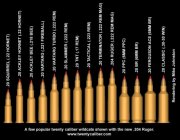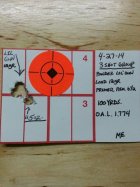Forum Boss
Administrator
FIRST RULE: Keep EVERY photo under 500 kilobytes (kb). We suggest you reduce width to 800 pixels or less.
We like people to post pictures of their rifles and reloading tools. It is now easier than ever to post photos on our Message Boards.
PICTURE SIZES -- Please RE-SIZE Before Uploading
Do NOT upload huge multi-megabyte photos right from your camera. Hi-Rez photos are way too big for the internet. Large files will cause problems with our servers. We strongly urge you to resize your photos to 800 pixels width BEFORE you upload. This should bring the file size below 300kb.
If you need to resize your photos, you can download FREE software called "Irfanview". This can crop, re-size, and color correct. GET Irfanview here: http://www.irfanview.com/main_download_engl.htm .
EASY UPLOAD for image on your hard-drive
DRAG and DROP is here. Yes, you can simply drag a photo from a folder on your computer into the post entry screen and it will appear there.
Then select whether you want the post to appear full-size or as a thumbnail.


COPY and PASTE is also possible with our new software. Start by finding a photo on your computer. Open the photo with your default image program, then use the command to "COPY" (this may be in the Edit commands). Then put your cursor in the Forum window for a new message. Now Right Click and select "PASTE". After you do this, look down a few inches and choose either "Full Image" or "Thumbnail". Simple as that! (NOTE: With some systems you can Right Click to "COPY" but with other systems you must use the "COPY" command in the program that displays your images.)
UPLOAD File with Photo Button
If you cannot drag a photo into the frame becuase you are using a cellphone or tablet, you can still embed an image into a post by clicking a button. First, click the photo icon button in the post frame. Then click in the box where it says "Or click here". Choose a file from your tablet or smartphone. NOTE: This location may vary depending on the brand/model of your smartphone. If you see a size option, select "Large", NOT "Actual".
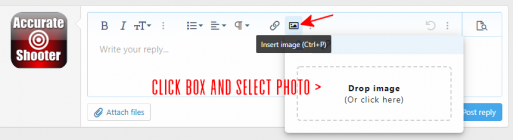
----------
Using a Web-hosted picture
1. Go to www.tinypic.com . Select "Choose" to select a file from your hard drive.
2. Click "UPLOAD NOW". This puts your picture on the internet and takes you to a page with a lot of different lines of codes.
3. With your mouse, Highlight and Copy the SECOND line to the left of the uploaded picture thumbnail. This is labeled "IMG Code for Forums & Message Boards". To copy, right-click the mouse when the text is highlighted or just click the BLUE "Copy" button). Your image will appear in the size you uploaded. Be sure to grab ALL the text in the "IMG" line, starting with [I M G] and ending with [/I M G]. If you use the COPY Button, it will grab all the text you need.
4. Go back to the Forum board where you were writing your message. Paste the line you copied from Tinypic.com. Make sure it starts with [I M G] and ends with [/I M G].
5. If you've already hosted a picture on the web, say on your personal web page or photo host, first get the URL. You can find that by right-clicking the photo and selecting "properties".
Now go to the Message Board entry window. You'll see a small icon that looks like a picture frame, to the right of the happy face. Click that icon. It will ask you for the "Image URL". Type in the URL of the picture. Our software will automatically add the [I M G] tags.
6. Now finish writing your post and click "Post Message."
We like people to post pictures of their rifles and reloading tools. It is now easier than ever to post photos on our Message Boards.
PICTURE SIZES -- Please RE-SIZE Before Uploading
Do NOT upload huge multi-megabyte photos right from your camera. Hi-Rez photos are way too big for the internet. Large files will cause problems with our servers. We strongly urge you to resize your photos to 800 pixels width BEFORE you upload. This should bring the file size below 300kb.
If you need to resize your photos, you can download FREE software called "Irfanview". This can crop, re-size, and color correct. GET Irfanview here: http://www.irfanview.com/main_download_engl.htm .
EASY UPLOAD for image on your hard-drive
DRAG and DROP is here. Yes, you can simply drag a photo from a folder on your computer into the post entry screen and it will appear there.
Then select whether you want the post to appear full-size or as a thumbnail.


COPY and PASTE is also possible with our new software. Start by finding a photo on your computer. Open the photo with your default image program, then use the command to "COPY" (this may be in the Edit commands). Then put your cursor in the Forum window for a new message. Now Right Click and select "PASTE". After you do this, look down a few inches and choose either "Full Image" or "Thumbnail". Simple as that! (NOTE: With some systems you can Right Click to "COPY" but with other systems you must use the "COPY" command in the program that displays your images.)
UPLOAD File with Photo Button
If you cannot drag a photo into the frame becuase you are using a cellphone or tablet, you can still embed an image into a post by clicking a button. First, click the photo icon button in the post frame. Then click in the box where it says "Or click here". Choose a file from your tablet or smartphone. NOTE: This location may vary depending on the brand/model of your smartphone. If you see a size option, select "Large", NOT "Actual".
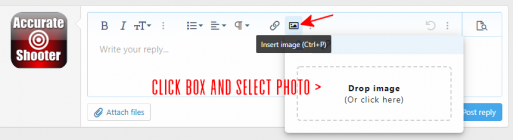
----------
Using a Web-hosted picture
1. Go to www.tinypic.com . Select "Choose" to select a file from your hard drive.
2. Click "UPLOAD NOW". This puts your picture on the internet and takes you to a page with a lot of different lines of codes.
3. With your mouse, Highlight and Copy the SECOND line to the left of the uploaded picture thumbnail. This is labeled "IMG Code for Forums & Message Boards". To copy, right-click the mouse when the text is highlighted or just click the BLUE "Copy" button). Your image will appear in the size you uploaded. Be sure to grab ALL the text in the "IMG" line, starting with [I M G] and ending with [/I M G]. If you use the COPY Button, it will grab all the text you need.
4. Go back to the Forum board where you were writing your message. Paste the line you copied from Tinypic.com. Make sure it starts with [I M G] and ends with [/I M G].
5. If you've already hosted a picture on the web, say on your personal web page or photo host, first get the URL. You can find that by right-clicking the photo and selecting "properties".
Now go to the Message Board entry window. You'll see a small icon that looks like a picture frame, to the right of the happy face. Click that icon. It will ask you for the "Image URL". Type in the URL of the picture. Our software will automatically add the [I M G] tags.
6. Now finish writing your post and click "Post Message."
Last edited: