Our Club is learning to use ShotMarker electronic targets for XTC matches. We have learned to operate them individually and have found the reference manual very helpful and the programming easy to use. Recently we ran our first match with multiple systems in operation simultaneously. We read the reference manual and the concept seems easy enough. We had a visitor that has done this and he set it up for us and everything worked great. We are IT challenged and it would be good to have more detailed instructions before we try it on our own the first time. Have any of you developed written instructions that would be helpful to us? Thanks, Clyde.
You are using an out of date browser. It may not display this or other websites correctly.
You should upgrade or use an alternative browser.
You should upgrade or use an alternative browser.
ShotMarker set up for multiple targets
- Thread starter chkunz
- Start date
Thanks for your response.I would suggest talking to Adam at shotmarker he is more than willing to help out, great customer service.
Nick
Adam has a great reputation for customer service and if I had a specific question I would not hesitate to contact him. But what I am looking for is someone who has written the process down at a level of detail beyond what is in the manual, "multiple ShotMarker operation for Dummies".
Clyde, at my club we regularly use multiple targets but just one router on the firing line. Everyone just uses that same I.p. Address on their device
asyoung
Gold $$ Contributor
There is a serious disconnect between that use a computer every day and people that are "into" computers. (I am the former) A good number of people that are "into" them don't realize they are and sure don't realize how far out of the loop the rest of us are.
Friend helping me: asks most absolutely basic question about my computer or my software
Me: "I don't know"
Friend helping me: (shakes head in bewilderment) "Please Check"
Me: "How do I do that?" (shakes head in bewilderment)
Friend helping me: (shakes head in bewilderment)
Picture you are giving someone directions to the range and you need to include directions on how to operate the car as well. Every step. And I mean every step. "...signal left turn, by that I mean grab the stick protruding from the left side of the steering column and press it down, well, actually counter clockwise. The steering column is that thing coming out of the dashboard with the steering wheel on it. The dashboard, oh it's the big part that .........."
That is the level of Shotmarker directions I need to run two Shotmarkers on separate channels or multiple Shotmarkers on the same Access Point.
Scott Young
Friend helping me: asks most absolutely basic question about my computer or my software
Me: "I don't know"
Friend helping me: (shakes head in bewilderment) "Please Check"
Me: "How do I do that?" (shakes head in bewilderment)
Friend helping me: (shakes head in bewilderment)
Picture you are giving someone directions to the range and you need to include directions on how to operate the car as well. Every step. And I mean every step. "...signal left turn, by that I mean grab the stick protruding from the left side of the steering column and press it down, well, actually counter clockwise. The steering column is that thing coming out of the dashboard with the steering wheel on it. The dashboard, oh it's the big part that .........."
That is the level of Shotmarker directions I need to run two Shotmarkers on separate channels or multiple Shotmarkers on the same Access Point.
Scott Young
Scott, It's so easy a teenager can do it.There is a serious disconnect between that use a computer every day and people that are "into" computers. (I am the former) A good number of people that are "into" them don't realize they are and sure don't realize how far out of the loop the rest of us are.
Friend helping me: asks most absolutely basic question about my computer or my software
Me: "I don't know"
Friend helping me: (shakes head in bewilderment) "Please Check"
Me: "How do I do that?" (shakes head in bewilderment)
Friend helping me: (shakes head in bewilderment)
Picture you are giving someone directions to the range and you need to include directions on how to operate the car as well. Every step. And I mean every step. "...signal left turn, by that I mean grab the stick protruding from the left side of the steering column and press it down, well, actually counter clockwise. The steering column is that thing coming out of the dashboard with the steering wheel on it. The dashboard, oh it's the big part that .........."
That is the level of Shotmarker directions I need to run two Shotmarkers on separate channels or multiple Shotmarkers on the same Access Point.
Scott Young
Yeah, I feel your pain. We'll be running some personal ShotMarkers this year until the club makes a purchase.
Steve Finnell
Jdne5b
Gold $$ Contributor
That is the level of Shotmarker directions I need to run two Shotmarkers on separate channels or multiple Shotmarkers on the same Access Point.
Scott Young
There is definitely a step missing, or additional information that could be added to the instructions when changing channels. We had a heck of a time getting things straight with mine, Brad's, and Jim's to run on 3 channels.
1. Turn on access point, and target sensor hub
2. Pull up shotmarker (192.168.100.1) on your tablet/phone/computer
3. Wait for them to connect to each other and display a target
4. Tap the Globe/settings icon
5. Tap Switch Channel
6. Tap the channel number you want. I clicked #4
7. Tap the target you want to change. There should only be one target displaying unless there are multiple targets turned on when you are doing this. If there are, tap your sensor hub number. The number is on the back of the sensor hub. This step isn't exactly clear in the instructions. It says switch, but should state select or tap the targets/sensor hub you want to change ..
8. WAIT.. WAIT... Wait some more. (not sure if this part is needed, but it seemed to help.) Then Click Green Check Box
9. Access point will reboot. Then wifi will disconnect. When it comes back on, it will be named "Shotmarker4". This may take a few seconds.
10. Connect to Shotmarker4 wifi.
11. Wait some more.
12. Target and Access Point will eventually connect to each other, and you'll be ready to go. It could take a few seconds.
Illustration of step 7.
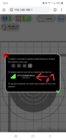
Last edited:
There is a serious disconnect between that use a computer every day and people that are "into" computers. (I am the former) A good number of people that are "into" them don't realize they are and sure don't realize how far out of the loop the rest of us are.
Friend helping me: asks most absolutely basic question about my computer or my software
Me: "I don't know"
Friend helping me: (shakes head in bewilderment) "Please Check"
Me: "How do I do that?" (shakes head in bewilderment)
Friend helping me: (shakes head in bewilderment)
Picture you are giving someone directions to the range and you need to include directions on how to operate the car as well. Every step. And I mean every step. "...signal left turn, by that I mean grab the stick protruding from the left side of the steering column and press it down, well, actually counter clockwise. The steering column is that thing coming out of the dashboard with the steering wheel on it. The dashboard, oh it's the big part that .........."
That is the level of Shotmarker directions I need to run two Shotmarkers on separate channels or multiple Shotmarkers on the same Access Point.
Scott Young
Are you telling me I need to buy a router? If so, what is a router?Clyde, at my club we regularly use multiple targets but just one router on the firing line. Everyone just uses that same I.p. Address on their device
Jdne5b
Gold $$ Contributor
No. He means access point.Are you telling me I need to buy a router? If so, what is a router?
Acyr
Gold $$ Contributor
We had the same problem in Phoenix. I never realized you had to tap the target# in step 2. (the one you have an arrow pointed to) I just skipped over it and went straight to the green check mark and it didn't work of course.
I agree the instructions need to have more detail to them. Engineers/programmers should never write instruction or repair manuals. Their thought processes are not the same as the average person.
I agree the instructions need to have more detail to them. Engineers/programmers should never write instruction or repair manuals. Their thought processes are not the same as the average person.
Jdne5b
Gold $$ Contributor
Yeah, it creates a circle of fail when the AP and Hub are on different channels. haha.We had the same problem in Phoenix. I never realized you had to tap the target# in step 2. (the one you have an arrow pointed to) I just skipped over it and went straight to the green check mark and it didn't work of course.
I agree the instructions need to have more detail to them. Engineers/programmers should never write instruction or repair manuals. Their thought processes are not the same as the average person.
One access point (receiver) will run a good number of targets. Turn all the others off.No. He means access point.
Thanks, this is the level of detail I am looking for except it is for "Switching Channels" not the detail for "multiple targets" in the user manual. But it brings up another question. For running multiple targets when do I use "switching channels" vs "Multiple Targets"?There is definitely a step missing, or additional information that could be added to the instructions when changing channels. We had a heck of a time getting things straight with mine, Brad's, and Jim's to run on 3 channels.
1. Turn on access point, and target sensor hub
2. Pull up shotmarker (192.168.100.1) on your tablet/phone/computer
3. Wait for them to connect to each other and display a target
4. Tap the Globe/settings icon
5. Tap Switch Channel
6. Tap the channel number you want. I clicked #4
7. Tap the target you want to change. There should only be one target displaying unless there are multiple targets turned on when you are doing this. If there are, tap your sensor hub number. The number is on the back of the sensor hub. This step isn't exactly clear in the instructions. It says switch, but should state select or tap the targets/sensor hub you want to change ..
8. WAIT.. WAIT... Wait some more. (not sure if this part is needed, but it seemed to help.) Then Click Green Check Box
9. Access point will reboot. Then wifi will disconnect. When it comes back on, it will be named "Shotmarker4". This may take a few seconds.
10. Connect to Shotmarker4 wifi.
11. Wait some more.
12. Target and Access Point will eventually connect to each other, and you'll be ready to go. It could take a few seconds.
Illustration of step 7.
View attachment 1156109
You understand my question.There is a serious disconnect between that use a computer every day and people that are "into" computers. (I am the former) A good number of people that are "into" them don't realize they are and sure don't realize how far out of the loop the rest of us are.
Friend helping me: asks most absolutely basic question about my computer or my software
Me: "I don't know"
Friend helping me: (shakes head in bewilderment) "Please Check"
Me: "How do I do that?" (shakes head in bewilderment)
Friend helping me: (shakes head in bewilderment)
Picture you are giving someone directions to the range and you need to include directions on how to operate the car as well. Every step. And I mean every step. "...signal left turn, by that I mean grab the stick protruding from the left side of the steering column and press it down, well, actually counter clockwise. The steering column is that thing coming out of the dashboard with the steering wheel on it. The dashboard, oh it's the big part that .........."
That is the level of Shotmarker directions I need to run two Shotmarkers on separate channels or multiple Shotmarkers on the same Access Point.
Scott Young
My experience exactly.Engineers/programmers should never write instruction or repair manuals. Their thought processes are not the same as the average person
Jdne5b
Gold $$ Contributor
Multiple Channels - When each user wants their personal targets/results stored on their own access point. Limit of 4 access points/channels. More applicable to load testing or practice.Thanks, this is the level of detail I am looking for except it is for "Switching Channels" not the detail for "multiple targets" in the user manual. But it brings up another question. For running multiple targets when do I use "switching channels" vs "Multiple Targets"?
Multiple Targets/One access point - When you are running more than 4 targets and don't need results stored on multiple access points. Matches/Simulation matches.
I could muddle through some examples of setting up a range of say 10 targets on 1 access point, but I've never done it. I just think I understand how to. The most difficult/time consuming process would be setting the dimensions for each target, and then renaming the target from the hub number to a number that matches the position on the range so it is easily accessible by the shooter.
Maybe @Turbulent Turtle or someone from Bayou Rifles could explain how they did it.
Last edited:
Acyr
Gold $$ Contributor
Shot Markers default channel is 1. At Ben Avery if we have more than 4 shooters with Shot Markers we use one access point set to channel 2. It needs to be the ONLY access point on the line. Everyone needs to have their sensor hub set to channel 2 also and be connected to Shotmarker2 wifi.
If it's 4 or less shooters with Shot Markers then we all just make sure we are on different channels and do our own thing.
If it's 4 or less shooters with Shot Markers then we all just make sure we are on different channels and do our own thing.
Thanks, this is very helpful. We are considering building a standard target for our small club events. Thaw would have the advantage of the dimension input all being the same.Multiple Channels - When each user wants their personal targets/results stored on their own access point. Limit of 4 access points/channels. More applicable to load testing or practice.
Multiple Targets/One access point - When you are running more than 4 targets and don't need results stored on multiple access points. Matches/Simulation matches.
I could muddle through some examples of setting up a range of say 10 targets on 1 access point, but I've never done it. I just think I understand how to. The most difficult/time consuming process would be setting the dimensions for each target, and then renaming the target from the hub number to a number that matches the position on the range so it is easily accessible by the shooter.
Maybe @Turbulent Turtle or someone from Bayou Rifles could explain how they did it
Thanks, this is very helpful.Shot Markers default channel is 1. At Ben Avery if we have more than 4 shooters with Shot Markers we use one access point set to channel 2. It needs to be the ONLY access point on the line. Everyone needs to have their sensor hub set to channel 2 also and be connected to Shotmarker2 wifi.
If it's 4 or less shooters with Shot Markers then we all just make sure we are on different channels and do our own thing.
We envision four targets will probably cover our events to start with but if the program grows we could grow to six or more. We are hopeful that the advantages of etargets will grow the program. Also we are learning how to set up and operate the ShotMarker and most of what we need to know is easy even for us "Old Dogs".
We need to train most of our shooters as to how to use the monitor to score and view their shots and groups. But we need a few that know how to set up for multiple target use.
Upgrades & Donations
This Forum's expenses are primarily paid by member contributions. You can upgrade your Forum membership in seconds. Gold and Silver members get unlimited FREE classifieds for one year. Gold members can upload custom avatars.

Click Upgrade Membership Button ABOVE to get Gold or Silver Status.
You can also donate any amount, large or small, with the button below. Include your Forum Name in the PayPal Notes field.
To DONATE by CHECK, or make a recurring donation, CLICK HERE to learn how.

Click Upgrade Membership Button ABOVE to get Gold or Silver Status.
You can also donate any amount, large or small, with the button below. Include your Forum Name in the PayPal Notes field.
To DONATE by CHECK, or make a recurring donation, CLICK HERE to learn how.









